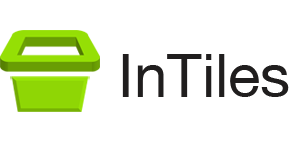InTiles Kiosk Software 8.6 – Final Version
InTiles is now free. Version 8.6 available on this page is the same as 8.5 but without the need for a license file to fully secure the PC. This is the final version.
Installing InTiles
Download and execute setup.exe using the button above. This will run a standard install procedure that will copy the necessary files to your computer. It will also create a shortcut on your desktop.
Note that this version was compiled without a certificate and therefore Windows will display warnings.
Displaying the Settings Window
To display the Settings window while running an unregistered version (8.5 or earlier), simply click on the button labeled Unregistered.
Otherwise (including version 8.6 which no longer requires a license), hold down the Shift key then press the Spacebar three times. You should be prompted for a password. The default password is password.
Exiting InTiles
Display the settings window then click on the Return to desktop button located at the bottom. If you are in kiosk mode described below, the button will be labeled Reboot to desktop instead.
Running InTiles in Kiosk Mode
When you first run InTiles, it will not be secure yet. You have to click on the Reboot in kiosk mode button located at the bottom of the Settings window.
This will disable undesired key combinations and set InTiles as the default application at startup replacing the usual desktop.