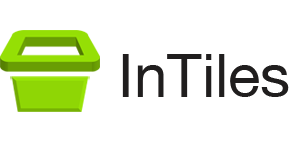Free Trial – InTiles Kiosk Software 8.5
This free trial allows you to experience InTiles first hand. If your PC can run Windows 11, 10, 8, or 7 (32 or 64 bit), you’re good to go.
It contains a full version except for a button labeled Unregistered on the main window. Clicking on this button displays the Settings window and gives access to the desktop.
Installing InTiles
Download and execute setup.exe using the button above. This will run a standard install procedure that will copy the necessary files to your computer. It will also create a shortcut on your desktop.
Displaying the Settings Window
To display the Settings window while running an unregistered version, simply click on the button labeled Unregistered.
Otherwise, hold down the Shift key then press the Spacebar three times. You should be prompted for a password. The default password is password.
Exiting InTiles
Display the settings window then click on the Return to desktop button located at the bottom. If you are in kiosk mode described below, the button will be labeled Reboot to desktop instead.
Running InTiles in Kiosk Mode
When you first run InTiles, it will not be secure yet. You have to click on the Reboot in kiosk mode button located at the bottom of the Settings window.
This will disable undesired key combinations and set InTiles as the default application at startup replacing the usual desktop.
Versions - What’s new
8.5 (Nov 2nd, 2023)
- Updated the Chrome engine from Chromium version 108 to 117.
8.05 (Mar 14th, 2023)
- Updated the Chrome engine from Chromium version 96 to 108.
- Changed the folder where temporary files such as cache and cookies are stored to a folder never randomly deleted by Windows.
v7.1 (Jul 4th, 2022)
- Fixed on screen keyboard not able to enter some special characters issue.
v7.0 (Feb 25th, 2022)
- Updated the Chrome engine from Chromium version 86 to 96.
v601 (March 22nd, 2021)
- Updated the Chrome engine from Chromium version 81 to 86.
v5.3 (January 12th, 2021)
- Updated the Chrome engine to fix printing issues.
v5.2 (October 13th, 2020)
- Updated the Chrome engine from Chromium version 77 to 81.
v5.1 (June 4th, 2020)
- Updated the Chrome engine to fix issues with displaying a blank page when a URL is not allowed by the filter.
v5.0 (January 24th, 2020)
- Updated the Chrome engine from Chromium version 70 to 77.
- Fixed the issue with the onscreen keyboard not displaying automatically.
v4.52 (May 10th, 2019)
- Fixed a problem that triggered browsing back when pressing Delete/Backspace.
v4.51 and v4.41 (April 11th, 2019)
- The main change from 4.4 and 4.5 is the way the Machine ID is computed. This will hopefully prevent the Machine ID from changing.
- Two versions are needed because there is an issue with the onscreen keyboard closing on touchscreen kiosks with the latest Chrome engine. For non touchscreen kiosks you should use 4.51
v4.5 (February 18th, 2019)
- Major update to Chrome engine bringing to Chromium version 70.
v4.31 (August 2nd, 2018)
- Now adds Windows Registry entry to fix onscreen keyboard when in kiosk mode.
- Minor update to Chrome engine.
v4.2 (April 15th, 2018)
- Minor update to Chrome engine.
- Fixed error message not displaying correct message.
v4.1 (March 14th, 2018)
- Minor changes needed for future version of Windows 10.
v4.02 (January 11th, 2018)
- Updated Chrome engine to Chromium V62.
v3.61 (July 17th, 2017)
- Updated Chrome engine – minor changes.
- Prevents Chrome error messages from being displayed to the users (rare event).
v3.6 (July 6th, 2017)
- Updated Chrome engine – minor changes.
v3.34 (March 15th, 2017)
- Added the option to disable Zoom (Chrome engine only).
- Updated Chrome engine.
v3.33 (February 22nd, 2017)
- Added the option to display the onscreen keyboard at the top of the screen.
v3.3 (February 7th, 2017)
- Updated Chrome engine.
- Change default print margins with Chrome engine from 100 points to 40 points (same as Google Chrome).
v3.2 (January 12th, 2017)
- Adds a new registry entry during install (EnableDesktopModeAutoInvoke) needed to automatically display online keyboard with latest version of Windows 10.
v3.1 (July 14th, 2016)
- Fixed problem when setting the default zoom to a value other than 100 (Chrome engine only).
- Updated the Chrome engine.
v3.0 (March 30th, 2016)
- Upgraded the Chrome engine – this brings many improvements such as better touchscreen support. If you are currently using the IE engine, I recommend you give the Chrome engine an other chance. Chrome is now the default engine when first running InTiles.
- It is now possible to set the default zoom to a value other than 100% (General tab).
- The way the cache and the cookies are deleted when using the Chrome engine was improved. Clear cache and Clear cookies (Sessions tab) had to be combined into one one setting.
- It is now possible to disable the suppression of script errors and dialogs (Restrictions tab, IE engine only).
- It is now possible to allow the use of the Alt key (Restrictions tab) needed with some languages.
- The new Chrome engine uses the PPAPI version of Flash. Go to http://get.adobe.com/flashplayer/?fpchrome and click on “Need Flash Player for a different computer?” on the left side to select the PPAPI version.
v2.3 (February 11th, 2016)
- When using Website restrictions, only the main frame of a web page is now checked. Otherwise, URLs such as www.google-analytics.com can cause blocked page messages to be displayed. This change only affects the Chrome engine as this is not a problem with the IE engine.
v2.2 (January 10th, 2016)
- When using the Chrome engine, HTML5 Camera and Mic request are now accepted automatically unless specified otherwise in the settings (Restrictions tab).