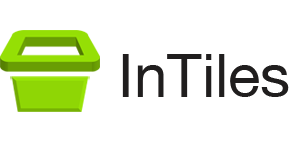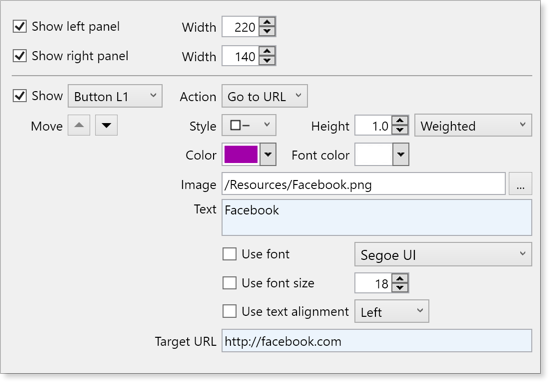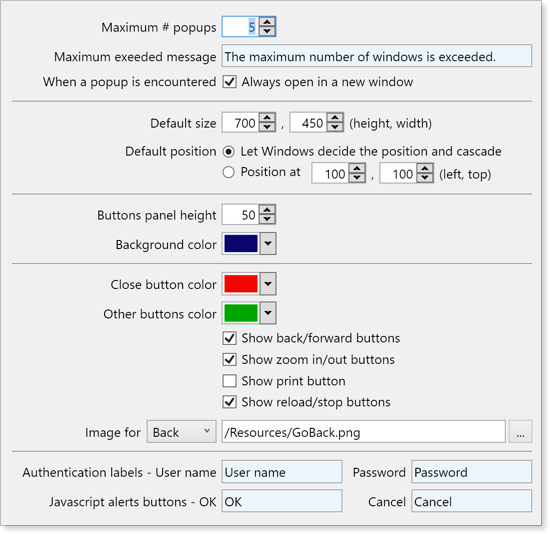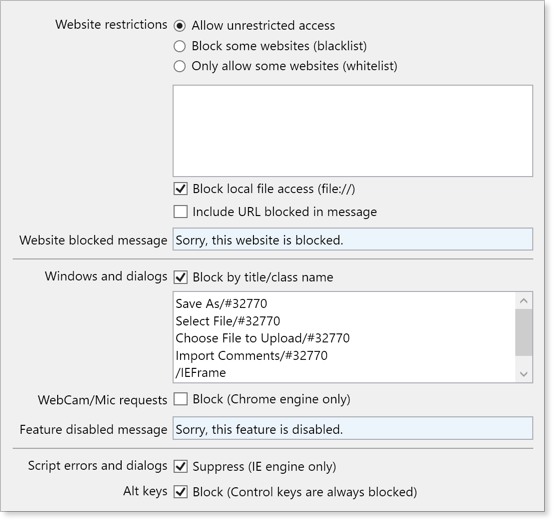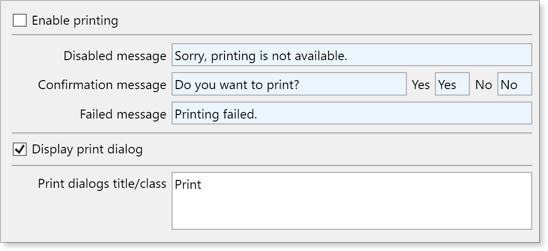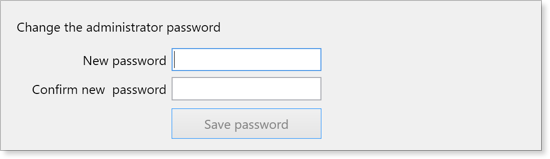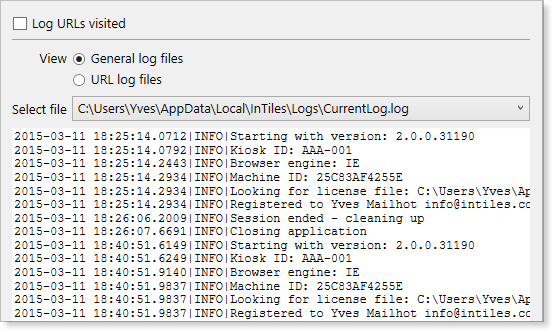Configuring your kiosk
With InTiles, creating a secure kiosk with a modern interface is faster and easier than ever. Yet it is powerful enough to fully express your creativity.
To display the Settings window while running an unregistered version, simply click on the button labeled Unregistered. Once registered:Hold down the Shift key then press the Spacebar three times. You should be prompted for a password. The default password is password.