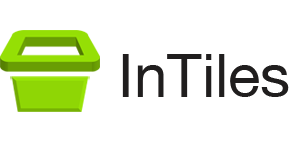Kiosk Mode – What Is It?
When you first run InTiles, it will not be secure yet. You have to click on the Reboot in kiosk mode button located at the bottom of the settings window.
This will disable undesired key combinations such as Control-Alt-Delete and set InTiles as the default application at startup replacing the usual desktop. Let’s see how this kiosk lockdown is achieved.
The following paragraphs explain what InTiles does when you click on the Reboot in secure mode button. You do not need to update the Windows Registry manually.
Changing the Shell – The Shell is the program launched automatically when you reboot your PC and it is displayed behind all other windows. In Windows, the shell program is usually Explorer.exe. This is what gives Windows its traditional Desktop and Taskbar in Windows 7 or newer elements such as Charms in Windows 8.
From the description above, it becomes obvious that making the kiosk software the Shell presents many advantages, including automatic launch when rebooting and eliminating undesirable elements such as the Taskbar and the Charms.
Changing the default Shell is done by adding the following value in Windows registry:
HKEY_LOCAL_MACHINE\SOFTWARE\Microsoft\Windows NT\CurrentVersion\Winlogon\Shell\(Kiosk Software Name)
Disabling undesirable keys – Some keys need to be blocked in order to keep the kiosk locked down. Again this is done by making changes to Windows registry:
System\CurrentControlSet\Control\Keyboard Layout
In kiosk mode, InTiles blocks the following keys: Windows Key, Windows Menu Key, F10, Left Ctrl, Left Alt, Right Ctrl, Right Alt
Hopefully this will keep your kiosks safe.