Kiosk Buttons – To Navigate and Much More
InTiles offers the unique feature of surrounding the kiosk browser with up to 40 multi-purpose buttons. Buttons can be used to navigate to websites, but they can do much more. Each button has an Action property that can take one of several values:
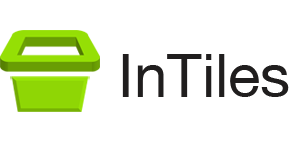


 Text with an image – horizontal or vertical layout
Text with an image – horizontal or vertical layout


